|
Linux Tutorial - Connecting
The focus of this guide is working on remote servers. Before any
work can be done, we must connect to the server in question.
This can be done in a variety of ways. SSH, telnet, rlogin and
others can be used. SSH is the most secure and is what is offered
most often with web hosting.
1. Setting up SSH
Different (free) client
software
is available for use.
If the software asks for a port, enter 22, select SSH if there
are multiple connection methods.
The below screenshot is for the free Putty SSH client software.
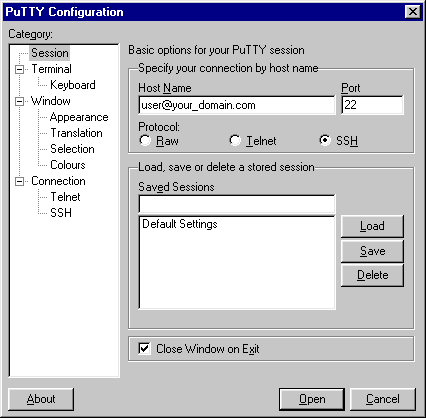
Don't forget to replace user@your_domain.com by your own SSH username
and domain name.
The first time you correct to a remote server/host you may see a message
similar to the one below.
Host key not found from the list of known hosts.
Are you sure you want to continue connecting (yes/no)?
|
|
You do want to continue, so enter yes. Next, you are prompted for your password. Enter it to log in.
|
username@your_domain.com's password:
|
|
2. Connected
Once logged into the remote Linux server, you will see the command prompt.
Note that your command prompt will look different, it all depends
on how the remote server is configured.
At this point, you are ready to try the Linux commands covered it this
tutorial, or other Linux commands.
When you are done and ready to terminate the SSH connection, simply type
exit followed by enter. Pressing enter sends commands to the server.
|